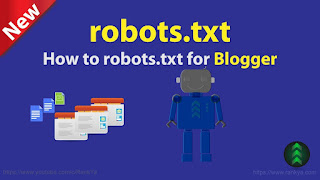.jpg)
To enable a custom robots.txt file for your Blogger (BlogSpot) blog, follow these steps:
Log in to your Blogger Account:
- Sign in to your Blogger account using your Gmail credentials.
Access Settings:
- From the left menu, click on “Settings”.
Navigate to Crawlers and Indexing:
- Scroll down to the “Crawlers and indexing” section.
Enable Custom Robots.txt:
- Turn on the toggle button for “Enable custom robots.txt”.
- Click on “Custom robots.txt” to proceed.
Generate Custom Robots.txt Code:
- Use a Custom Robots.txt Generator tool (such as this one).
- Enter your Blogger site’s URL (including
https://andwww.if you have a custom domain). - Click the “Generate Robots.txt” button.
- Copy the generated code to your clipboard.
Submit Custom Robots.txt to Blogger:
- Go back to your Blogger account.
- In the “Custom robots.txt” section, paste the copied code using
CTRL+V(Windows) orCommand+C(Mac). - Hit the “Save” button.
Alternatively (for the old interface):
- Go to Settings ➜ Search Preferences ➜ Crawlers and indexing.
- Click on “Edit”.
- Set “Enable custom robots.txt content?” to “Yes”.
- Paste the robots.txt code you generated into the provided box.
- Click on “Save changes”.
Remember that the robots.txt file guides search engine crawlers on which parts of your site should be indexed and which should not. It’s essential for effective SEO (Search Engine Optimization) and controlling what content appears in search results. 🤖🔍
Feel free to reach out if you need further assistance! 😊


.jpg)
0 Comments